Settings
Here you can configure the appearance of the CTAN portal (skinning) to fit to your personal taste. This feature can even be used without a community membership on the CTAN portal and without being logged in. For this purpose the settings are stores in a cookie. Thus they are attached to the browser instance only.
Skins
You are currently using the skin Gray.
The skinning uses client side technologies only. This means that cookies and JavaScript need to be enabled for this feature to work properly. This also means that the skin is bound to the browser instance. If you use another computer then the skin is not preserved. Nevertheless other users are not affected by your settings.
You can select a skin from the list below. The selection is activated immediately and remains activated until changed.
Default Skin
You can revert to the default skin.
Color-based Skins
These skins provide an responsive Web design. This means that The layout adapts itself to the space available in the browser window: images are suppressed or scaled and the two-column layout is abandoned on smaller devices.
-
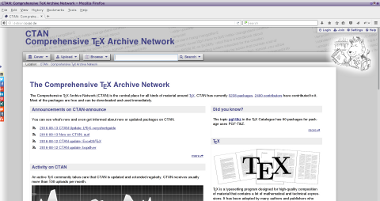 Gray
Gray - This skin tries to present the portal in a pleasing grayscale layout. Some graphics are used to support the appearance. But in general they are used sparsely.
-
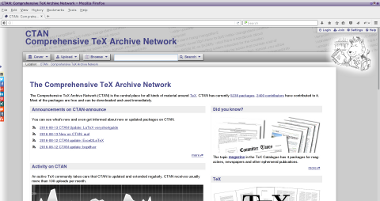 Gray with Text Logos
Gray with Text Logos - This skin tries to present the portal in a pleasing grayscale layout. Some graphics are used to support the appearance. But in general they are used sparsely. The logos are shown in text form, i.e. TeX instead of TeX.
-
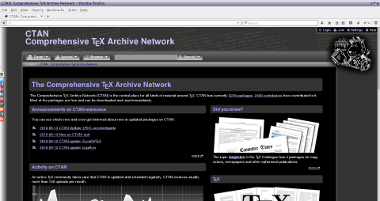 Black
Black - This skin tries to present the portal in a pleasing gray-scale layout with a black background. Some graphics are used to support the appearance. But in general they are used sparsely.
-
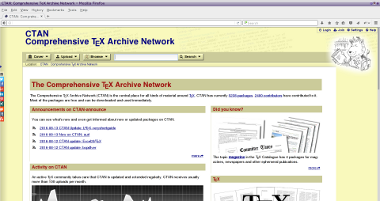 Light Yellow
Light Yellow - user.settings.skin.light-yellow.text
-
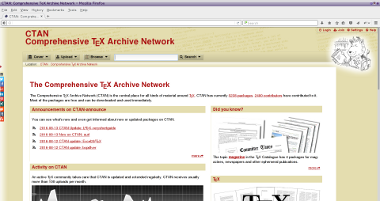 Tan
Tan - This skin tries to present the portal in a pleasing tan layout. Some graphics are used to support the appearance. But in general they are used sparsely.
-
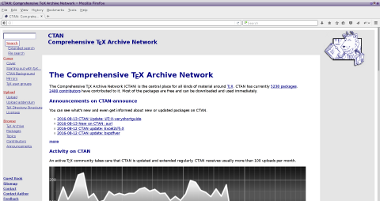 TUG
TUG - This skin follows roughly the appearance of the site www.tug.org as of 2014. Additionally the TeX logos have been enabled.
Minimal Skins
The minimal skins do use a rather simple layout. The logos are shown in text form, i.e. TeX instead of TeX.
-
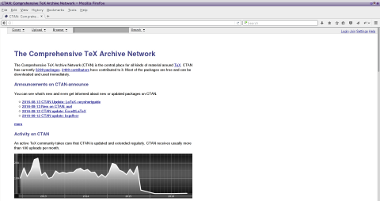 Plain
Plain - This skin omits many decorative layout elements. It focuses on the presentation of the pure text. It uses the text representation of the logos. This is a fine variant for purists.
-
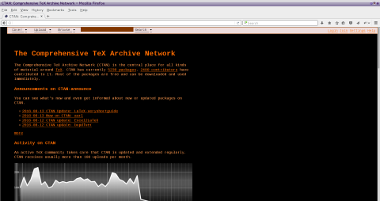 Plain Inverted
Plain Inverted - This skin omits many decorative layout elements. The colors are inverted, i.e. white on black. It focuses on the presentation of the pure text. It uses the text representation of the logos. This is a fine variant for purists.
-
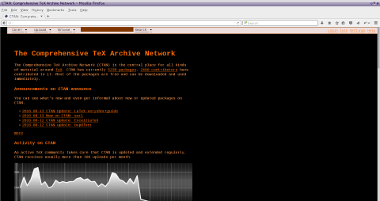 Terminal Amber
Terminal Amber - This skin is a reminiscent to the old day''s terminals with amber characters on a black background. It omits many decorative layout elements. The colors are inverted, i.e. white on black. It focuses on the presentation of the pure text. It uses the text representation of the logos.
-
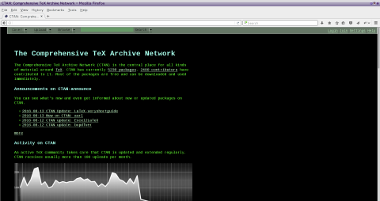 Terminal Green
Terminal Green - This skin is a reminiscent to the old day''s terminals with green characters on a black background. It omits many decorative layout elements. The colors are inverted, i.e. white on black. It focuses on the presentation of the pure text. It uses the text representation of the logos.
Textured Skins
These skins provide an responsive Web design as well. Instead of a plain color as text background a texture is used.
-
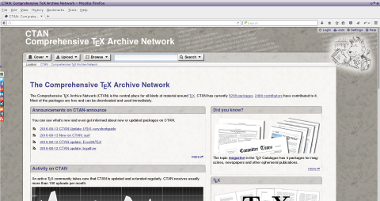 Granite
Granite - This skin uses a granite background texture and slightly rounded corners. It requires a modestly recent browser version to see all effects. (Note that Internet Explorer prior to version 9 will not show those effects as designed)
-
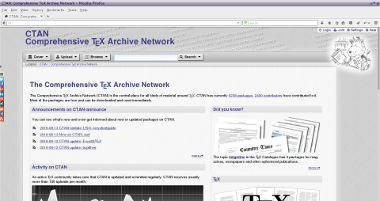 Steel
Steel - This skin tries to present the portal in a pleasing grayscale layout with a steel-like texture. Some graphics are used to support the appearance. But in general they are used sparsely. Only a few are present and they are reused where appropriate.
-
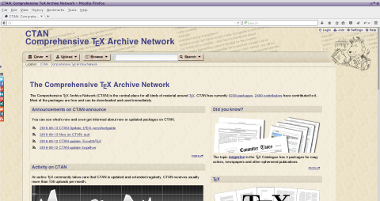 Leather
Leather - This skin uses a leatherly texture as background. This includes the background of the texts as well. Some graphics are used to support the appearance. But in general they are used sparsely.
-
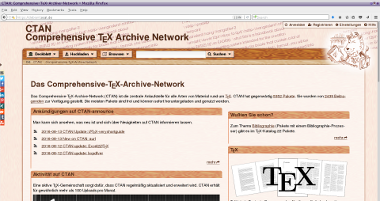 Wood
Wood - This skin uses a wood-like texture as background. This includes the background of the texts as well. Some graphics are used to support the appearance. But in general they are used sparsely.
-
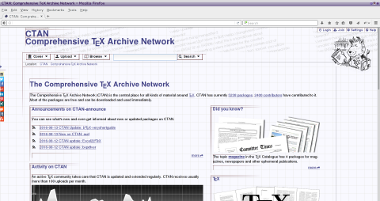 Sketch
Sketch - This skin uses a sketchy layout. The elements are depicted by construction lines in the upper left corner. Some graphics are used to support the appearance. A lot of transparency effects are used. Older browsers may not display them correctly.
-
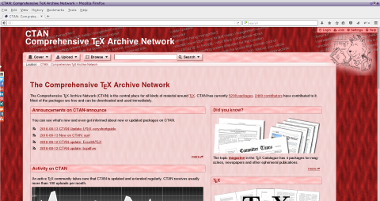 Grained Red
Grained Red - This skin uses a grained appearance in red. Some graphics are used to support the appearance. A lot of transparency effects are used. Older browsers may not display them correctly.
-
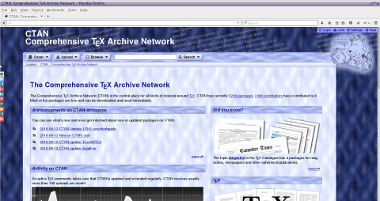 Grained Blue
Grained Blue - This skin uses a grained appearance in blue. Some graphics are used to support the appearance. A lot of transparency effects are used. Older browsers may not display them correctly.
-
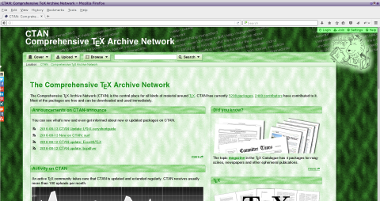 Grained Green
Grained Green - This skin uses a grained appearance in green. Some graphics are used to support the appearance. A lot of transparency effects are used. Older browsers may not display them correctly.
Local Settings
Apply hyphenation
Show links to social networks
Language Selection
The language is negotiated with the browser and kept during the current session. This choice can be overwritten for the current session with the following selection.
Account Settings
You are not logged in. Thus no account settings are accessible. Login first.